Creating false-color IR images
Written in 2005.
##What is false color? With false color I’m referring to what Kodak EIR Ektachrome film does. This means, that the IR part of the spectrum is represented with red color, the red part of the spectrum is shown in green color and the green part in blue color.
This means that the mapping of channels changes from (red → red, green → green, blue → blue) to this:
IR → red
red → green
green → blue
blue → discarded
To do this, you obviously need an image in the IR part of the spectrum. More information on how to shoot in IR.
##Prerequisites You have to take 2 images for every false-color shot. One has to be in IR and the other one in visible light. They have to be perfectly aligned, so the camera shouldn’t move between shots. It’s best if you use a tripod.
This is our scene in visible light:

And this is the same scene in IR:

##The process First, equalize the histogram of the IR shot.
Next, combine both shots in an image editing program (Gimp, Photoshop, or similar), replacing the channels like shown above.
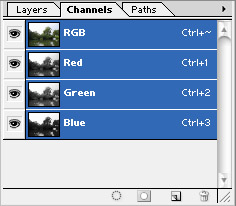
You can do that by finding a channels panel, selecting a single channel, copying the entire image and pasting it into a different channel.
You have to start from the back though – first you have to select only GREEN channel, copy the “green part” of the image, select BLUE channel and paste “green part” into it. Next, select RED channel, copy the image and paste it into GREEN channel. Finally, select your IR image, copy it, then select only the RED channel of the visible light image and paste the IR image into it.
Final result will be a surreal false-color image, as if you had used a color infrared Ektachrome film.
